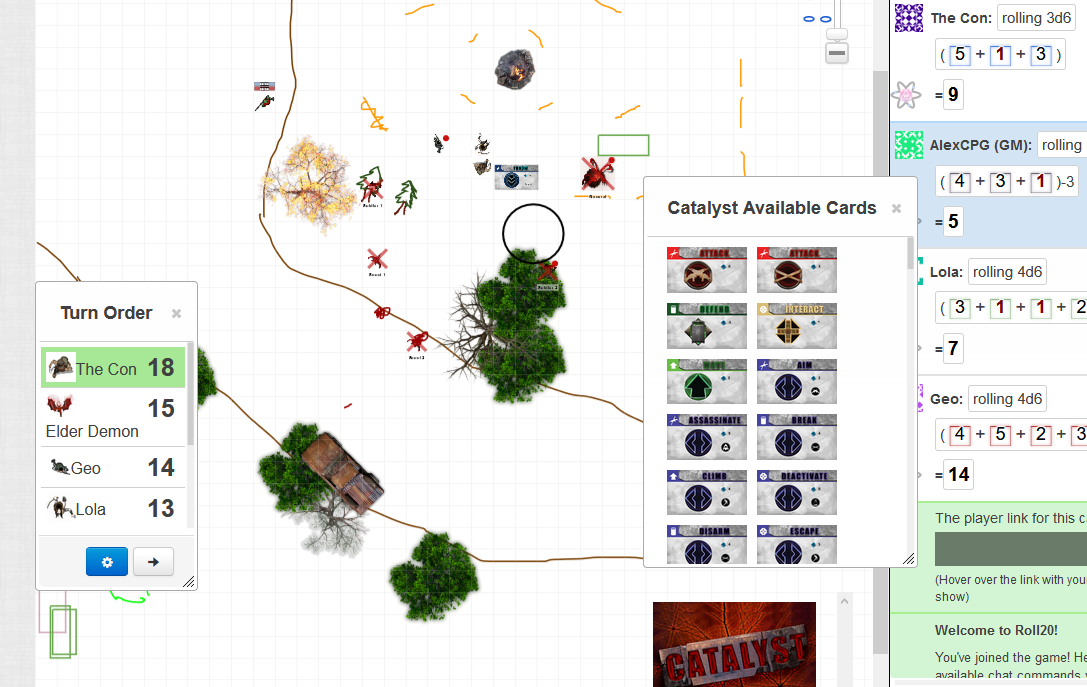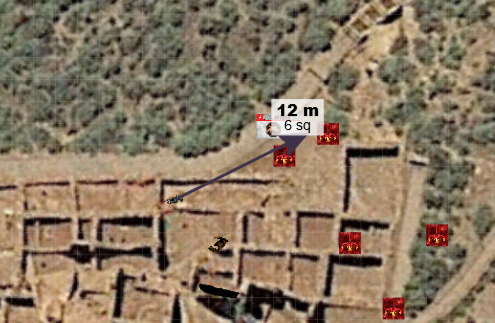COVID-19 has forced all of us to change how we play games. Although the intimacy of sitting around table has been replaced with the glare of a screen, there’s still joy in gaming over an internet connection. Besides video games, we have services like Board Game Arena to revisit our favorite classics and Zoom to share our purely analog sessions. My personal favorite is Roll20, which gives everyone a toolset to play a game, while still allowing the flexibility that is fundamental to a tabletop experience. I want to share some tips I have after GMing a few sessions of Catalyst through Roll20. If you’re looking for advice on how to handle Conspire and its hidden roles in Roll20, check out this playthrough we did with Eric Vulgaris.
First, I’ll be upfront and say there’s no explicit Catalyst module for Roll20. If any fans want to help, we’ll support you however we can. For now, it’s easy enough to use the vanilla settings of Roll20.
Our card deck and escape jeep.
Demon-covered Wupatki - to scale.
The cards are the biggest part of Catalyst. Thankfully, Roll20 has built-in support for card decks, as well as the essential play-and-flip-simultaneously mechanic. You can create a master deck using our card images. From there, players can build decks to match their character’s spells and abilities. The GM can just play from the master deck. As a GM, this system can be easier to manage because you can place the cards right by the NPC on the map.
Roll20 offers a grid with distance measuring. You can set the scale and players can click-and-drag a ruler to see the distance between points. If you’re embracing the potential for tactical battles in Catalyst, its an easy way to consistently describe distances. When we want detailed fights, we set the scale to 2 meters/square. Most movements in Catalyst are even numbers of meters, so this lets you have detail without having to fill a larger map. We have also been using Google Maps screen caps as the backgrounds for some scenarios. This made it really easy to model the Wupatki battle from the Fourth World campaign.
Personally, I don’t use the Roll20 mechanisms for tracking NPC vitae and vigor. The UX is clunky, so it’s faster to update a paper notebook or Excel spreadsheet. I also like hiding that information from players, so its all-around better for me to keep those numbers out of the app. Your mileage may vary.
One big challenge is that I can’t watch and help new players. I have no idea if everyone’s properly tracking their vigor during fights. The only way to fully confirm character abilities and inventories is to have players frequently share their character sheets with you, which is awkward when compared to a quick glance across the table. I’ve also had a harder time getting everyone to equally participate. Around my table, I can use body language to help communicate that some players need to back off and let others shine. Over voice chat, facilitating orderly conversations is a nightmare.
To compensate for the communication challenges, I’d recommend convincing your play group to read the game manual thoroughly. Make sure they feel comfortable with their character’s spells, abilities, and skills. In any RPG, players tend to look towards the GM as the font of all knowledge, but that adds a lot of stress to running a session that’s already made stressful by the technology. My group has two new people, but by level 3, they were able to independently level up. I’d check in to confirm their growth points were properly allocated, but for the most part, they successfully spent them in valid and helpful ways.
Overall, the group has been happy with the campaign. It was a great substitution for our King’s Dilemma playthrough (which I’d wholeheartedly recommend once we’re all able to gather again). We’ve overcome the awkwardness of voice chat and learning curve of Roll20. Now, we’re one session away from saving/dooming Flagstaff from the demon horde.
--Alex